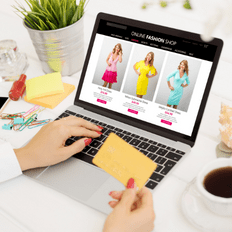E-commerce, the buzzword in the retail industry, is a global industry worth 4.28 trillion US dollars and is expected to grow by $5.4 trillion by 2022.
And why not!
With online shopping the most popular activity for the majority globally, it is significant to note that getting it right starts from the beginning.
So if you have an idea that can sell online, and you need a go place to begin – this brings us to SHOPIFY.
Shopify claims to do the heavy lifting while you make sales and reap profits. Phew, wish it was that easy, especially if you are a novice at operating an e-commerce store.
Whether you are conversant with e-commerce, online store or not, Ecomitize has a unique planning system to help you create, monitor, and review your process.
In fact, Ecomitize makes using Shopify easy and starts with the perfect design. But before we walk through Shopify tips and tricks to get you settled in, a little 101 about Shopify is in order.
Shopify offers newbies and existing store owners’ immense tools and resources to help you succeed. It does not hold back its teaching access or support to store owners. For small business and first-time store owners, the internet is the best way to grow your business; it presents you with startling opportunities. The opportunity can improve sales, leads, retain customers and pull new ones, and this is why Shopify plays an important role.
What is Shopify?
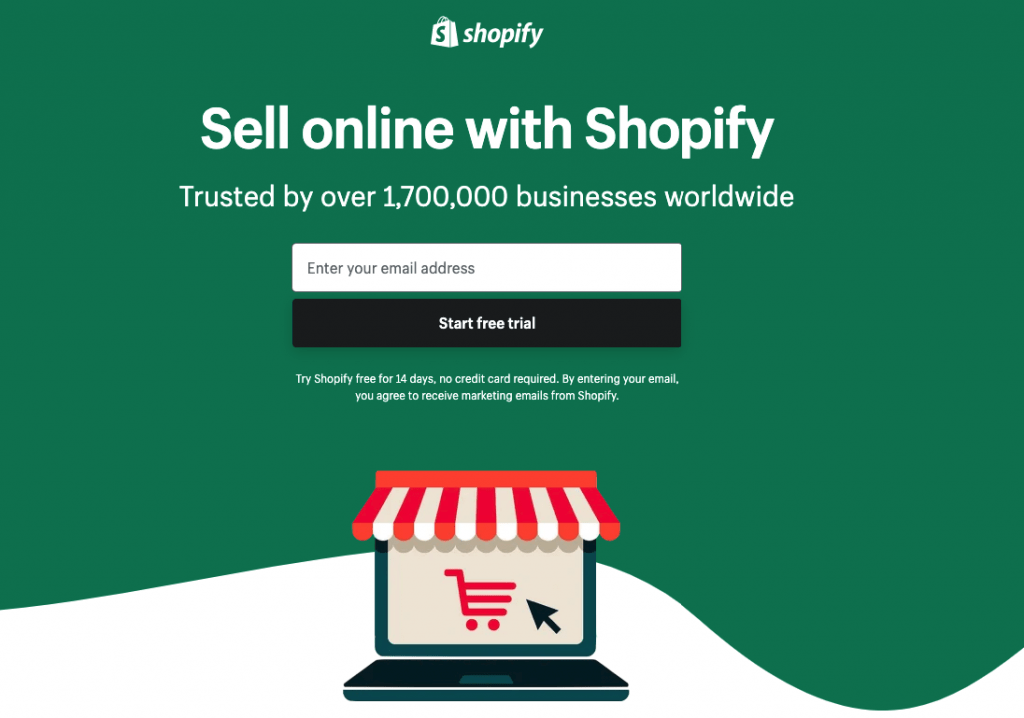
Shopify is an online marketing platform and a SaaS e-commerce platform that provides new potentials to the world of online marketing with the tools and resources to build and start selling immediately.
Shopify came into the e-commerce scene in 2006 serving small and large businesses since. Today, it is a formidable e-commerce store with over 600,000 active stores selling millions of products and driving in over 40 billion US dollars in sales.
How does this platform work?
Unlike other e-commerce/website building platforms, Shopify is easy to use and gives you total control and authority to manage your own store and other aspects on the platform. Users can log on for their 14-day free trial period and use the available resources with a few clicks to design your store. With Shopify, you need zero code or computer language knowledge. Additionally, Shopify allows you to start selling immediately – any product of choice with countless pathways to ensure success.
How much does it cost to start with Shopify?
Shopify offers three pricing plans to all potential users. Each plan comes with a 14-day trial period that allows you to test the platform with your desired products. This will enable you to know if you are on track or need to make a change.
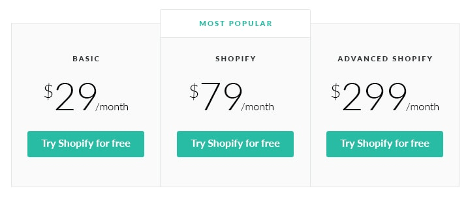
There are minute charges when sales are made using credit card payments. However, users also get a 10% or 20% discount when a chosen plan is paid annually.
Why e-commerce on Shopify?
Shopify offers small and big benefits for all its users. For example:
Do everything on one platform – this is perhaps the best feature of using Shopify for our e-commerce store. You can set up, choose a domain name, install and connect all on the platform. In fact, Shopify claims you can create a storefront in a matter of minutes. With an active store, users can manage, process payments, ship orders, and receive feedback about your store.
Shopify connects you with social media and other e-commerce platforms: while you can decide to stay on Shopify and sell, promote and create ads needed to make sales, you also have access to other platforms. So using social media channels like Facebook, Instagram, and other e-commerce sites like Amazon, you get the opportunity to advertise your products and make more sales.
Integrated Payment systems: Shopify accords user a Point of Sale system that allows shop owners to accept credit/debit cards payment option. The point of sale system is a safer payment method and better than paying cash at delivery point or in physical stores.
Access to limitless resources and apps to boost your store appearance:- Shopify teaches and grooms store owners till success, and this includes countless access to support, resources, apps, and tools to make your store better. However, with each payment plan, subscribers get more to make success a guarantee.
Shopify platform, despite all the benefits and resources, can be confusing. If this is your case, try the professionals at Ecomitize.
If you are ready to succeed online, it is time to connect with Ecomitize now.
However, in this article, we are going to outline some Shopify tips and tricks to succeed.
Here goes!
Set up a store on Shopify and mobile
Well, you cannot use Shopify tips and tricks without having a store on the platform. There is a hastened ambition and eagerness that comes with starting an online store, but hold your horses and calm down.
First of all, you need to set up the store to suit the products/services you offer and suitable for the demographic. This is why you need a professional team like Ecomitize. It is your storefront, and if it fails, your online journey is likely to start again or be a forgotten dream.
As you set up your Shopify website, remember to ensure that the store is mobile compatible (this is another tip).
Getting your store mobile compatible
When setting up your Shopify page, you must ensure it is mobile compatible; else you will be losing customers and sales. Currently, 27.6% of the world’s population makes one or more purchases online. As e-commerce store increases, online buyers increase, and most of them are on mobile devices.
Fortunately for Shopify store owners, the platform offers stunning click, drag, and drop design tools that enable you to create pages compatible with all viewing devices. Whether you are viewing from your mobile or desktop, it must look beautiful all through.
Usually, it is customary for Shopify to add a little finesse to your finished design to ensure it looks great for the mobile viewer.
However, it is best to do some testing on your part to ensure the page performs up to par as desired. Additionally, when designing a mobile compatible page for your store, remember the following tricks.
- Add a bold CTA that would refer people back to your Shopify page
- Ensure the website is designed to accommodate different phone screen size and aspect ratio
- Use images more (they should be good looking and well taken too)
- Have your brand name fixed where visitors will easily see it
- Less is more when using texts
- Do not allow too many pop-ups; it annoys customers.
Hiring a web developer:
Shopify provides all the resources and tools to enable users to build and design their websites. If you are not satisfied and sure about your capabilities, hire a web developer to help you create the store and connect the necessary appendages to make the site wholesome. We highly recommend you choose an Ecomitize web designer for the job. They are certified and qualified to meet all your requirements and needs. You will get a sample test site to ensure you are satisfied with the look and performance.
Now back to your Shopify website, the following tips should help you start on a good foot.
How to change your Shopify name?
When setting up a store on Shopify, you are prompted to choose a name while creating the account. Remember that whatever account name you decide on should not be an afterthought. However, if you, along the line, decide to change your Shopify, this simple step should see you through. It is advisable to use a custom domain name that reflects your store, brand, and appeals to your demographic.
Changing your Shopify name is executed in two ways: via the Shopify app or the Shopify admin website.
If you are using the Shopify app, download the app on your mobile device, whether Android or iOS, then open it
- Go to settings
- Click general
- Your store details should pop up with your previous store name
- Delete the old and insert the new
- Click the save icon, and your store is now set up in the new name. The same procedure applies if you follow the Shopify admin website. This is part of the Shopify tips to grow on the platform.
Now there is something that new store owners should know here. Shopify adds a little something at the footer of your store’s page as their mark of ownership and help (we guess). However, powered by Shopify is great, but you should have your identity for your clients. After all, we are sure everyone knows your store since your store is on Shopify.
One tip is for you to remove the powered by Shopify from your page. Our next step is to give your store your touch, and you must do this.
How to remove the powered by Shopify from your store page?
No doubt, Shopify is excellent e-commerce for building your online store website. However, the powered by Shopify tagline is a bit too much and kind of shadows your abilities and authority. There are various ways to remove the powered by Shopify:
Using the Edit language
- Via your mobile app
- Using the edit code
- If you are using your app, follow the simple process.
- From your app, go to the dashboard
- Go to the online store, click themes
- Click the theme you want o edit > click action, then edit language
- In the search box, find powered and insert a single space in the box
- You have successfully removed the powered by Shopify tagline
- Click the save icon
This is an easy way to remove it. The edit by code is by far the most complicated but effective. So if you choose to remove the powered by Shopify via edit code; then you will need a professional developer to assist you.
Now that we have a blank space, what should be your footer? Well, this is the chance to add a custom touch to your page. So a badge that highlights your store’s trust is an option or acceptable payment method or brand name or a tagline that qualifies your store.
Register your domain name
A domain name is your online address that leads people to your store like a home address. Authentic domain names consist of a unique name that relates to your brand or services with a TLD. The TLD is the three alphabets that come after the period like the dotcom, dotnet, dot-biz, and dotorg. Domain site usually offers name choices that are suitable for your brand or services. If you are struggling to choose a name, you can settle for one of them until you have something befitting for your shop.
Hosting your Shopify Store
There are lots of Shopify tips for anyone that wants to operate an online business on this platform.
Shopify has hosting services, but it is not as robust as other platforms that offer incredible hosting services suitable for your store.
If you are just starting in the online scene, go for free hosting sites or hosting services that offer incredible free hosting options. Sites like GoDaddy are affordable too. Others are HostGator, Hostinger, WhoGhost, and more. For GoDaddy, users get to pay just a dollar to start using their hosting services, including email support and mouthwatering discounts that newbies to e-commerce need.
When searching for a hosting company, keep these in mind. For a starter on an e-commerce store, the factors to consider are reliability and flexibility.
Do not get us wrong, price is vital, but what use is the price if the service is not reliable. Your website must be available all round the clock and have excellent customer service to attract consumers. Moreover, they should provide other services relatable to e-commerce sites to enable you to grow and sustain your online business.
Choosing a Payment Pathway
Now that your site is gradually coming together, the appropriate payment pathway is necessary for shoppers to purchase seamlessly. To succeed at this, merchant and pathway gateway accounts are a must.
What is a merchant account?
A merchant account allows you to collect payments from your customer bank account via credit and debit cards. If you already have a store with Shopify, you should have a merchant account active on your sites.
However, to sell from your online store, a CNP or card not present is significant. A CNP is necessary so that you can receive money via the internet. If you are not conversant with the various payment methods available, do not worry.
Ecomitize.com has options and aliases with many payment service providers suitable for your business. If you need any help, contact them now.
Payment Gateway Account
A payment gateway allows you to receive and process payments from your customers. Online virtual payment is the popular way of paying as many people shop online.
However, as simple as this process is, an online merchant suffers from credit cards without sufficient funds or is expired. It is better to choose a third-party payment gateway provider like Ecomitize.com to prevent all these problems.
Third-party gateway provider does the background checks on customers’ accounts to ensure they have the funds to make payment to avoid time wastage.
Now that you are done with the basis of your store, it is time to build your product pages and design them accordingly.
Building your storefront and product pages
Before you start designing your product pages, customers must like your storefront or the landing page. Your landing is the first impression of your website that visitors and Shopify have amazing apps easily integrated on your page.
One app to use is the landing page builder app. It has over 50 templates with a simple drag and drop interface that allows you to customize the design or create a new one from scratch.
Designing your landing page is a Shopify tip, so run with it.
Designing your product page
Having a well-thought-out designed page is crucial, and so is nailing it according to SEO standards. We will discuss SEO after this and why it is vital to learn about SEO when designing your product page.
Tip number one- design your product page for your customers and not for you. Most people make that mistakes and end up worrying about why they do not make sales. Customers want an easy-to-navigate page, not one that takes you on a rollercoaster ride. It is an absolute waste of time and potential customers.
Now, this is where SEO plays a role. SEO ensures products are adequately categorized using appropriate keywords to enable customers to find what they want effortlessly. You could place a search button at a strategic position, but a crystal clear page does it for many.
With Shopify, you get access t search engine listing when building your product pages and a host of resources to enable you to follow SEO protocols for success. Shopify has SEO tools for beginners and includes:
Schema Plus – this helps the search engines understand your product and improve your SEO ranking.
SEO Booster is an SEO tool that allows you to write Google-approved content for your website. This also saves you time and improve your SEO ranking. SEO Booster also helps you determine if your SEO strategy is effective or needs a change.
AVADA SEO helps beginners build website pages that are structured and compatible with Google Search algorithms. With this SEO suite, you are sure that your page is fully optimized, including loading time.
SEO Image Optimizer is another must-use SEO tool on Shopify. Your store is all about the images (check for optimizing your image in the content section).
This SEO tool allows all images on your page to meet Google image standards, thereby optimizing your page beautifully.
The diagram below is a simple way to arrange your product page so that customers can access it without stress.
Tip for product page – always create SEO titles and unique Meta descriptions. Remember to stay within the character limits of 50 to 70 for titles and 130 – 160 for Meta descriptions. Titles and descriptions are a great way to introduce the products and pick your customer’s interests.
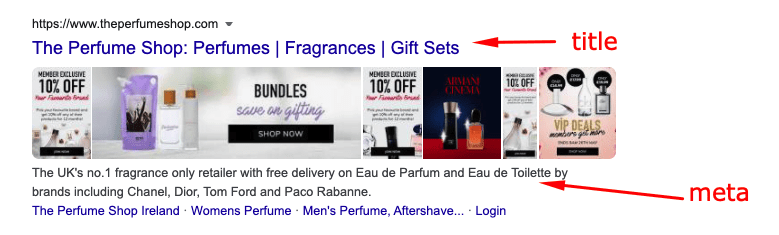
Other tips to make your product page successful are:
- Ensure the design is responsive
- Use the Shopify SEO guide to ensure a solid design
Optimize your page
When you are done creating a banging landing page, using appropriate keywords, Meta titles and descriptions, responsive design, and SEO guide, this is the next Shopify trick.
Optimizing your product page is a simple strategy that allows your most viable product to get listed on top before others. You can determine this by using the Shopify keyword guide. Whether you are opening a new Shopify or have an existing one, it is significant to know what sells, will sell, and how to get customers to click on it.
Creating contents for your product page
Aside from your Meta title and Meta description, you have to describe your products to your customers.
A detailed description should include the qualities, features, and hidden traits that customers don’t get to see by looking at your image.
To get it right
Using bright, crystal clear, and detailed images is everything. Some people think of text only when the word content pops up, but the content is your whole page, text, and image together. Remember Shopify will give your page the pizzazz and shine it needs, but good photography is all on you.
Some must have for your photography is:
- A good camera and a well-lit room, especially if you are taking the pictures yourself
- White and black background to alternate for the photograph depending on the color of the products
- A large flat surface that allows you to capture images from above when giving customers different views
- Choosing a good uploading route that does justice to the image
Even if everything on your page is beautifully built, a page without high-quality eye-catching pictures, your website is set to fail. Shopify does provide beginners with an incredible collection, but you can pay a professional photographer or developer to put a dashing website for your store.
Back to content – text
Your content must be entertaining, fun, and attractive. Customers want to know and act accordingly. If you cannot fit everything into the description or page, there is another way around it. Create a simple FAQ section at the bottom of the page; this gives customers a better impression about your store and you.
Additionally, your content must be grammar-checked, no mistakes, and easy-to-understand. If you cannot write compelling content for your site, PLEASE hire a freelancer or product description writer. It is for your own good.
How to add products to shopify?
The next step is to launch your store. However, you cannot launch an empty store, as products must be added to your Shopify store.
- If you are logged into your Shopify account, go directly to your dashboard. If you are not, log in with your store address, email, and password.
- The same details you used when setting up the account.
- Search products and click add products, and the product page will appear
- Choose the product that you want to add, and do not forget the necessary details
- The details include name, description, type, vendor, price, shipping option, weight, image, Meta title, and description.
- Save them and preview them on your website.
Hey, just before you add or update products on your website, you must determine if the product will sell online. Yes, you can buy everything online, but some products are not for e-commerce. So do products test before jam-packing your page with the wrong products?
Congratulations, you have just launched your store to start selling, but there are a few things to know.
How to add Google analytics to shopify?
Now that your store is launched, one Shopify trick you need for online success is analytics. One of those tools is Google analytics. Analytic tools help you understand and serve your customers better, especially for beginners on Shopify. Google Analytics is the surest way to track performance, strategize and get growth information about your store.
Why do you need analytics for your online store?
First thing first, the whole idea of starting a shop on Shopify is to earn an income. This can only happen when you make sales, sales can only happen, when you know what works and what does not. Overall, the whole process is only possible with analytics. Now that wasn’t so hard, was it?
An online store is like a digital brick-and-mortar store, and you must have marketing tricks up your sleeve to knock the competition out.
Regardless of what tactic(s) you think you are using, believe us, someone is applying it already. That means it is up to you to choose tools or apps that will be your eyes and ears in the digital space – Google Analytics. There are many analytical tools online, but if SEO and Google algorithm are to be pleased, this is the easiest and most successful Google compliant analytical tool for you.
So how do you add it to your store?
Before you add Google Analytics to your Shopify store, check to see if it has been previously enabled. If it has, disables it.
Follow the following procedure to check if it is enabled through your Shopify admin.
- Go to Online Store and click the preference. If you don’t see Google Analytics, it is not enabled.
- Adding Google Analytics to your store
- Log in to your Shopify store and enter your store’s web address
- Select industry
- Click the tracking ID and accept the terms and conditions
- Copy the code present
- Go to Shopify > online store > preference
- Paste the code copied in the Google analytics column
- Click the save button
Well, if that was confusing, then you need the professionals at Ecomitize. Their charges are affordable, and you also enjoy full support from a proficient team.
Shopify Selling Tips
Everything you have been reading is selling tips on Shopify. However, tips are never too much when you are looking to succeed online. After all, this is not one-size-fits-all, so the more, the merrier.
At this junction, we will summarize and add more tips for you.
- Before you post your first sale campaign, ensure it is mobile compatible
- Add logos to your page and on your products using the Shopify draw tool. You can decide to omit this, but this gives your page recognition
- Add the dollars and cents – this simple change is all the difference. So if an item is 15$, this whole number can deter customers, but $14.99 or $14.97 is enticing as customers think they are getting a deal.
- Add a policy regarding your e-commerce stores like shipping policy, returns, and refunds, delivery, or something customers should know.
- Check your Google Analytics at intervals and readjust your inventory. This should include removing slow-selling products and adding new products.
- Try to link your Shopify store to your social media pages and leave a credible link to direct customers back to your store.
- Always use the Shopify tools and resources to your full advantage
These Shopify selling tips should get your online store running smoothly. Even though you will not use every Shopify tip, it is good to have a solid foundation before publishing your store.
How to Cancel Shopify?
Shopify is a reliable e-commerce platform, but sometimes it may not be for you. Now at this stage, you can decide to cancel and move on. This is the process.
- Log in to your store account.
- From the Shopify admin > store > account
- Go to store setting > choose between sell or close
- Click close and enter your password
- Shopify will ask why and you have to answer the question
- Click the close button
To check if your store is closed, enter the URL, and if no store pops up, it is done.
However, if your store refuses to close, it might be due to the following.
- Closing your Shopify store must be done by you and no one else
- If you have any debt, you must settle before closing
- Shut down any third-party links or apps
- You will not get any refund from Shopify
- You must transfer your domain to the third-party hosting service or to Shopify.
When an account is canceled, you cannot access it. You will need to start all over if you decide to use Shopify again. If you are not sure, pausing your Shopify store is the best option.
However, know the following when pausing your Shopify store.
- Your store fee will be $14 monthly – this is the dormant plan
- Your store is active, but the purchase and payment route are frozen
- You can edit, update or change items on your store
- You must pay all outstanding Shopify bills before you pause on your store
- Remember to disable all third-party links and apps; else you will incur charges in your absence.
How to pause your Shopify store?
- Log into your Shopify account
- Go to settings > account
- Click on the pause store and confirm in the popup window
- You are done.
No doubt, Shopify is the greatest e-commerce platform today, but while it has created success stories for many, others failed. As most businesses are selling online, Ecomitize.com is a community of e-commerce developers helping people to get it right online. This e-commerce Shopify tricks and tips guide is a foundation for the opportunities that Shopify presents to users. These Shopify tips are the tip of the iceberg but are excellent tools and resources as you move ahead with your online store. If you have issues or are confused, contact the Ecomitize team, they are here 24/7.