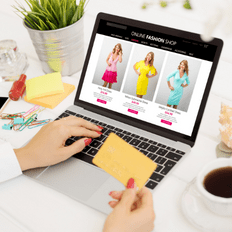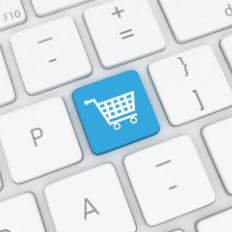We all know that shipping plays a crucial role in the success of your business and the overall impression your brand makes. From how fast the order is processed and delivered, to how great the customer support is, and the price for the shipping, all in all, the shopping experience needs to be at a high level of professionalism.
Online stores need shipping to be exceptionally well set up so that the other mechanisms that bring clients on the website and urge them to buy will function as well. Shipping is just a part of a gear that puts the whole thing in motion.
WooCommerce is a WordPress plugin that allows you to set up and use a fully functional eCommerce store.
It is one of the best open-source tools that could make your business great. If you want to find out more about WooCommerce here’s an article with a comparative review.
Setting up shipping once you’ve opened your WooCommerce store is fairly easy, but you still need to go through some steps. Here’s a basic guide that will help you navigate easily into WooCommerce shipping.
First of enter the WordPress dashboard and click onto WooCommerce settings, then select shipping.
As you can see, this is the main menu of the shipping area. From here you will access all the other WooCommerce shipping options.
These settings are also divided into three categories: shipping zones, shipping options, and shipping classes.
We’ll analyze all of the above and see what they mean.
WooCommerce Shipping Classes

If you have different types of goods and products at different shipping rates, then the classes will help you manage those products more easily.
You will need to create a new WooCommerce shipping class for each of the categories of products that you’ll need to manage. For example, if you have larger goods, with extra rates, they will go into one of those categories. Fragile products will go into another one. And so on.
Select Shipping Classes, then Add shipping class, enter the class you desire, and don’t forget to click Save shipping classes at the end.
After you have created the classes it’s time to add products to each class.
Go to Products and based on how many products you have, you either select Quick edit for one product or select all of them then press Bulk actions edit. That will bring you to the product menu. There you’ll see the Shipping Class drop-down menu where you can assign the class to your products. Again, don’t forget the update button.
WooCommerce Shipping Zones
Now it’s time to set up the shipping zones. A shipping zone is a geographical area where you agree to deliver your goods with a shipping method of your choice and an established rate.
You follow the first steps as the shipping classes and go into the dashboard, then click settings and shipping. You’ll once again reach the menu with those three options, one of them being Shipping zones.
For you to set up the zones you need to click Add shipping zone. You’ll need to choose a Zone name just for your reference, then Zone region. After that, It’s time to add the shipping method.
This is the stage where you need to decide what rates you’ll use. Perhaps for a nearby area, you’ll go with free shipping, while for other areas there will be a rate. There are three default shipping methods: WooCommerce flat rate shipping, WooCommerce free shipping, and In-store or Local picking.
Let’s go through each of them and see what they mean.
WooCommerce Flat Shipping Rate

Flat shipping rate refers to one fixed type of payment that your customers will pay regardless of the area or the products they buy. The good thing about this type of rate is that the customers know what to expect when buying from you. The downside is that, depending on the product, either you or the customer will pay more.
How to set up flat rate shipping in WooCommerce
You are at the shipping methods; you have selected Flat rate then click Add shipping method and Edit to customize it.
In the box that will appear, you can change the name of the Method title, for example, name it Standard (it’s what the customers will see when they look for shipping rates). Tax status – will allow you to choose if there is a price. Cost is where you add the base rate.
Below there is a special price for the class you chose (for example if there is a heavy class, then that cost will be added to that of the shipping.), and the other two sections are based on the agreement you have with the delivery company. You can click on the no shipping class cost and then you choose to pay per class or per order.
WooCommerce Free Shipping

From the same main menu, if you select Free Shipping you can also choose the conditions that will make the shipping free. There are these options: a valid free shipping coupon, a minimum order amount, a minimum order amount OR a coupon, a minimum order amount, AND a coupon.
As you can see there are lots of possibilities.
This specific type of shipping also has the option to limit free shipping to specific zip codes or areas. And you should use that feature especially if you are a local store.
Besides the standard settings for this area of WooCommerce, several general settings will get you what you need for your store. Let’s talk a little about them, too.
In the same dashboard at Settings > Shipping, you’ll find Shipping Options.
Perhaps it will be a good idea to toy with some of the features and settings and improve things.
For example: Hide shipping costs until an address is entered or Default to customer shipping address, are ways of avoiding errors while calculating the shipping rates.
WooCommerce shipping option is great and easy to set up as you’ve seen above, but if you need more, you could look into the WordPress eCommerce shipping plugin or plugins (because one is never enough when you mean business).
The good thing about adding plugins is that WordPress offers a variety of them either free or paid. You could choose to add a WooCommerce shipping rates extension, a WordPress eCommerce shipping calculator plugin, and even a WooCommerce multiple shipping addresses extension.
But for now, let’s see what is the best shipping plugin for WooCommerce.
When wanting to add WooCommerce weight-based shipping there are several plugins that meet the requirements for it to happen. But what does this extension do?
If the products you sell are heavy and you could benefit from this kind of shipping method, then you could install a WooCommerce shipping plugin that will do this for you – calculate the cost of the shipping according to the weight of the order or the size of the cart.
WooCommerce Table Rate Shipping & Plugins
This is a customizable plugin that will allow you to define the shipping cost based on order weight. You can create rules based on: number of items, price, weight, and many more. It’s a very simple and intuitive interface that will make it easier for you to navigate into the world of table rate shipping.
WooCommerce shipping calculator is an extension that will help you manage the orders easily, by calculating more accurate the shipping cost based on the products in the cart and location. There are more than a few plugins that will help you, free or not. Basically, they will create multiple table rates according to the shipping zones, also calculate the fees based on some existing conditions.
ShipStation WooCommerce is a multipurpose tool that will help you with importing, exporting, and managing orders. Also, it will compare shipping rates among multiple delivery companies, print labels, update tracking, and more. It doesn’t matter the business size, it will provide aid just by adding it and customizing the options. It comes with a 30-day free demo, then you can choose a monthly subscription plan based on your needs.
One of the most interesting plugins that will assist your store is the WooCommerce international shipping plugin. You can enable shipping rates and generate international labels by adding the Elex Shipping plugins. Because you need to be thinking clearly when dealing internationally, these plugins come in handy whenever you find yourself in doubt.
It is not so different working domestic than international, but when you label things keep in mind to have: accurate contact info, clear and correct products description, and the same goes for the price of the products.
One of the solutions that will improve customer experience is the Advanced shipping tracking for WooCommerce. You can enhance the tracking of the orders from over 250 shipping providers and also add custom ones.
Flate rate shipping plugin for WooCommerce is another free shipping plugin for WooCommerce that allows you to create several shipping methods based on some factors: product, category, quantity, zones, and more.
There are several more plugins for WooCommerce shipping, but we’ll stop at those above.
Meanwhile, let’s say something about troubleshooting and the possible errors you can encounter when setting up shipping.
How do you deal with the famous message that keeps showing up: WooCommerce no shipping options were found.
So, you have customers wanting to buy something from your store, they’ve chosen the products, added them to the cart, satisfied they will get what they wish for, then they go to payment. What they find there is not the shipping cost as anyone would expect, but the message: No shipping options were found. Perhaps they’ll hit refresh a couple of times, try again if there weren’t too many products in the cart, but eventually, they’ll just abandon the ship and shop elsewhere.
What can you do when that happens, even though you know full well, you’ve set up everything there was so the shipping options and costs should appear?
We have just one word for you: DEBUG.
Use an additional plugin, like Code Snippets to debug WooCommerce shipping. You could also use some code to rewrite this one.
In what situation is this applicable? Well, if you are selling heavy goods and you are using a size limit, then you’ll probably also be using a plugin for table rate. Over a certain weight, you’ll not be offering shipping so, that is the moment when the famous message will be delivered. But instead of that message, you could configure the text into something like Want to know the cost? Contact us directly.
Another example could be if there is a minimum order required, instead of THAT message you could write something like: A minimum of x products is required.
This is the easiest way to solve that message without losing customers and perhaps even upselling.
The great thing about WooCommerce shipping is its flexibility and customization. If you’re aware that the best solution for you depends on just some simple factors, then shipping for your store and business will run smoothly.
Take into account your global shipping amount. If you have just a few orders per month, then you could easily supervise the shipping tasks one by one. But what will you do when the workload is enormous? When the purchases are hundreds…a day? It’s then you need a system that will work for you, with you, to make things easier.
Another thing to consider is the nature of your packages. Are there fragile things, heavy things, or do they vary in shape, size, and weight? Then a multi-carrier tool can help you with the best deals. If the goods are mainly in the same category printing a batch with one carrier will be enough.
Delivery preference is another point. If you ship with just one or two delivery companies, then the basic settings of WooCommerce shipping and a plugin will be just what you need. But if there are multiple carriers, you need to evaluate what other extension you need so that the shipping runs smoothly.
Labels for your orders are something to think about since many things could go wrong.
Whatever you choose to do for your business, one thing is for sure, WooCommerce has the tools to make things roll.
Still not sure how to handle your shipment? Contact us and we’ll assist you!